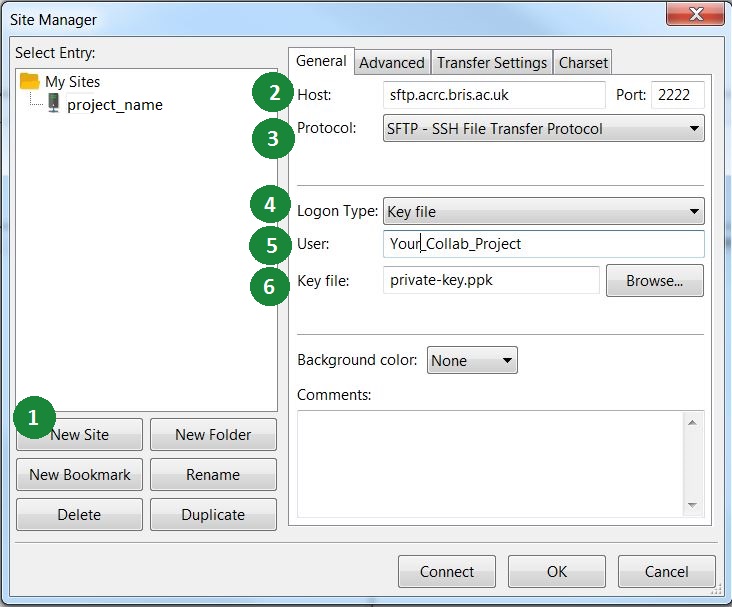This page is for people who have been invited to collaborate on a project hosted at the University’s Research Data Storage Facility (RDSF) and who are not members of the University of Bristol.
For help with collaboration projects please email rdsf-help@bristol.ac.uk
Registering
You must register as a collaborator before you can access the Research Data Storage Facility. You will be required to provide the public key from your public/private key pair. (Help with creating a key pair is available, should you need it.)
Your University of Bristol project administrator will send you an email with a link to the collaborator sign-up page. This will have the relevant Project identifier entered into the form.
Once you have completed the sign-up process, the project administrator will be notified automatically that you are ready to be added as a collaborator to their project. You will then receive further instructions on how to connect via SFTP.
Connecting
Many SFTP clients are available. Here, the screen shots used are from FileZilla, a recommended cross-platform client.
Once downloaded and installed, launch FileZilla.

- Open the site manager (button 1 in the screenshot above).
- Select new site (1)
- Name the site and set the host to sftp.acrc.bris.ac.uk and the port to 2222 (2)
- Set the protocol to SFTP (3)
- The logon type should be Key File (4)
- User should be set to the Project Identifier as provided by your University of Bristol colleague. (5)
- The key file should be the Private key file produced by Putty when making the key pair (described above). (6)
You should now be able to connect to your project collaboration space.
Note that you will initially see two directories named dev and sftp. Navigate to sftp where you will find your project space. dev is purely for administration and is not accessible.

Resuming interrupted transfers
It is possible to resume transfers that have failed to complete. Simply reconnect and drag the source file into the target folder again. The target folder should already contain a partially transferred copy of the file which will be detected. You will then be asked which action you want to take.
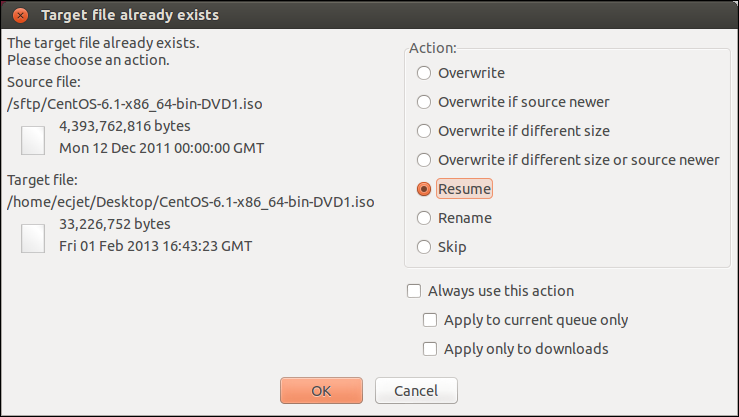
Select resume.